GP2GP - Importing a Docman Record - Scotland only
Once you register a new patient on Vision 3, a message is sent to the Practitioner Services Division (PSD) requesting the records.
To import GP2GP records:
-
Log in to Docman if required and select Patients:
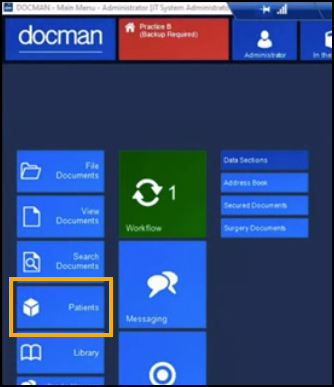
-
The Patient Search screen displays, select Import.
-
Docman checks for any new patient records and if any are found the GP2GP Import screen displays, counting through as each record imports:
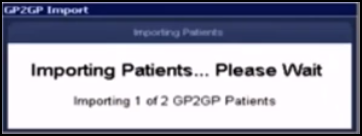
Once the import is complete, the GP2GP Import Process Complete message displays, select OK.
-
The GP2GP Import report screen displays showing the reason(s) any records were skipped during the import process. Select OK.
See Docman Help for details on rectifying skipped records. -
Any imported records are now available within Mail Manager for filing.